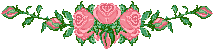Tools For P2k
There are many, many tools for working with P2K. Here,
I will cover perhaps not all of them, but many of them.
━ ⋅✶⋅ ━
File Managers
File managers are among the most important items in your
toolbox. There are several, and today I will cover 4 of them:
P2kCommander, P2kTools/P2kToolsVS, BitPim, MPT, and P2kMan.
BitPim
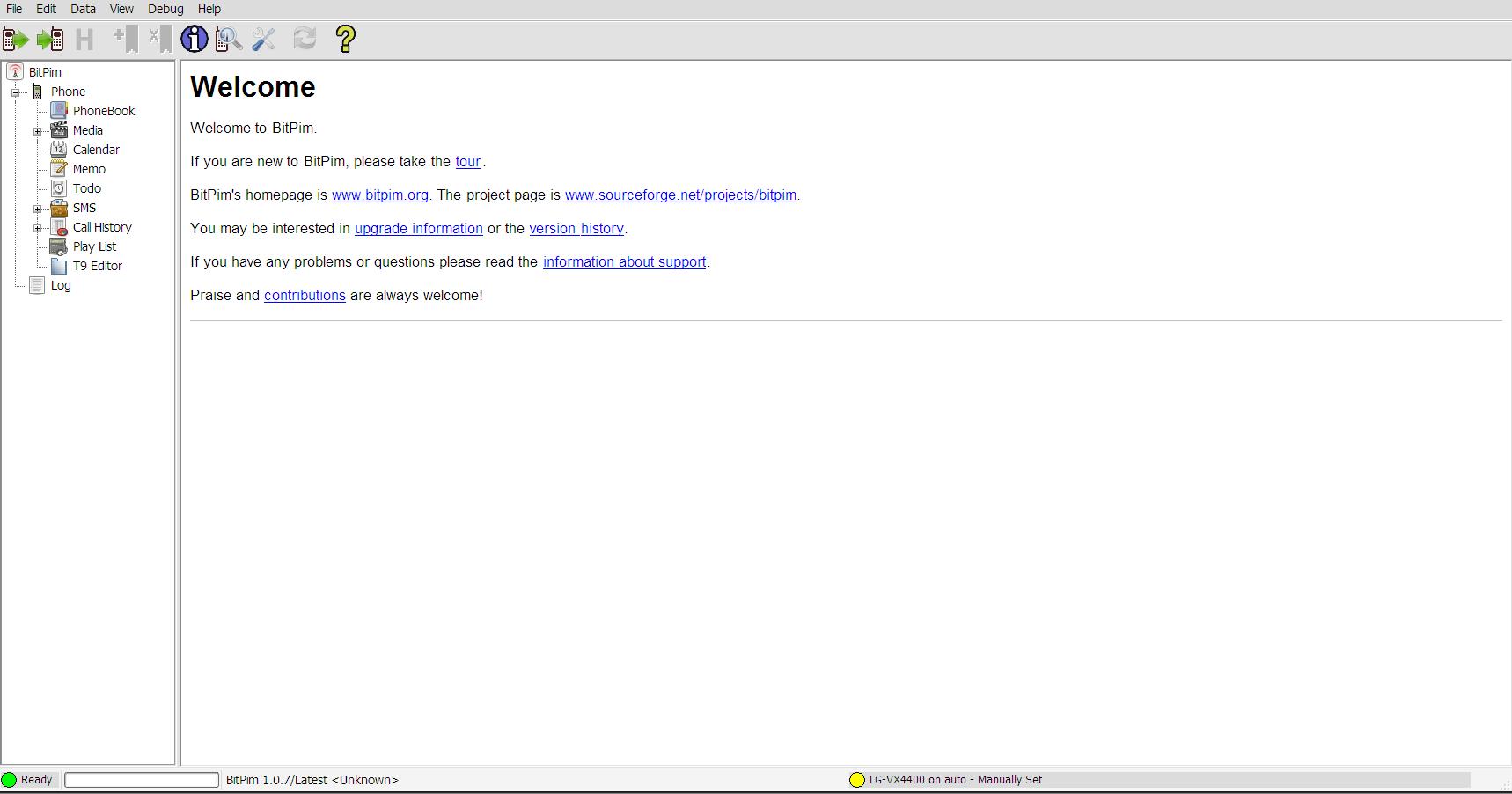
BitPim is a tool suite specifically for CDMA phones of
all shapes and sizes, Motorola or otherwise. With it, you
can do pretty much everything you would do with MPT, plus
gain access to the file system. BitPim can be obtained from
my downloads page.
BitPim detects V3c and V3m automatically, but for all
other CDMA variants, you'll need to configure it manually.
To do this, find the "Edit" menu in the top bar and select
"Settings". Select the COM port your phone is connected to.
It should be listed under "Available Ports" in the "Browse..."
menu. Select the modem, not the diagnostic port. Also set the
phone type to "Other CDMA phone" from the dropdown menu.
You now have access to the file system! Note that when
using the "Other CDMA phone" setting, this is all you
can do. Now you can copy files to and from the phone, but
don't go playing around in areas you don't understand if you
have anything to lose!
P2kCommander
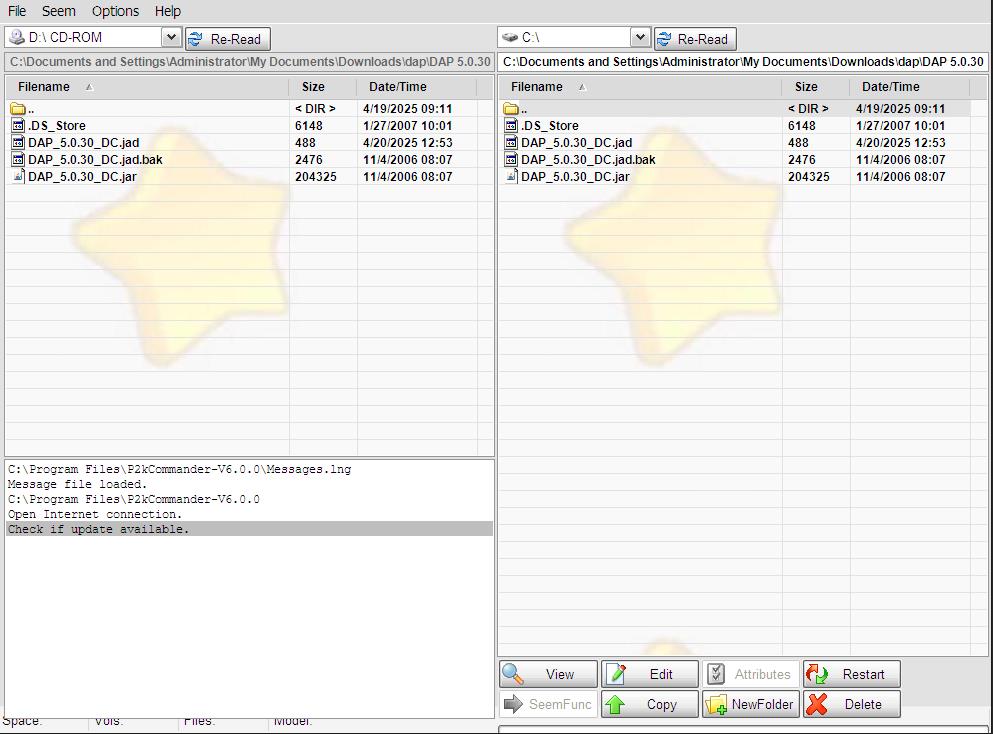
P2K Commander is such a lovely tool! It's my go-to. A
file manager and seem editor all in one, it's available on my
downloads page.
To begin, open P2K Commander and then plug your RAZR
in. Once it is detected, you'll have to go through the whole driver
rigamaroll again. If it isn't detected, go to the options tab and
make sure P2kC is set to P2k/P2k05 mode. You can also set
the command speed—I leave it at new/fast.
Open the dropdown menu next to either of the "Re-read"
buttons. Depending on your RAZR, you'll have a few different
options:
|
This is the system directory. In this folder you will find:
|
|
This is your SD card. Structure generally follows /c/.
|
|
This is the user data directory.
|
You can also seem edit within P2kC. What's more, it's a
very intuitive seem editor!
To do this, select "Seem>Discover numbers" in the alt menu. You will see
a lot of hex addresses scroll by in the event log on the bottom left. Once
it has finished, go back to the Seem menu and select "Functions". This will
open the seem editing window.
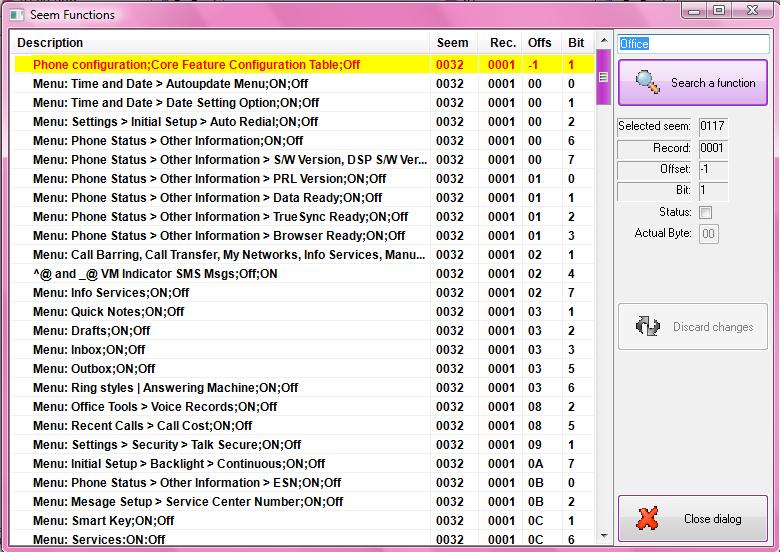
On the left, you will see a list of editable seems organized by what they
do. This is not a comprehensive list, and many seems are not here.
In the top right is a search box. You can find seems by function name here.
Below this is some info about what seem you're editing, and below that, your
"write" and "discard" buttons. Then, below that, the exit button.
The seems are set up in the following order:
Description; 1; 2.
To edit a seem, simply check or uncheck the box next to it in the left panel.
Depending on how options 1 and 2 are set up, this will do something different.
The first option is what the seem does when checked, while the second is what it
does when unchecked. So if the options are ON; OFF, checking the box will turn
the seem on, while unchecking it will turn it off.